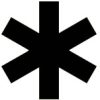12 Key WordPress Maintenance Tasks
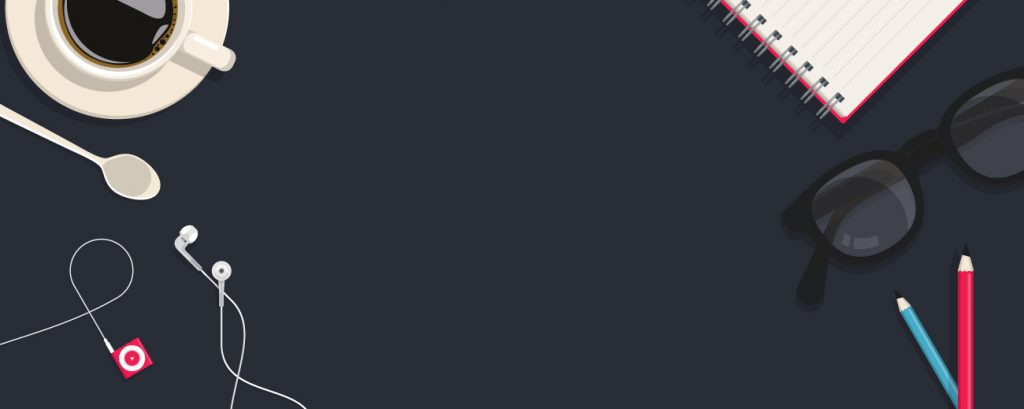
Are you wondering which WordPress website maintenance tasks you should conduct regularly? Routine WordPress maintenance activities are quick to complete, and they ensure that your website is secure, safe, and performing at its best. You may wish to leave the maintenance side of things to an experienced WordPress specialist like myself, but in this article, we’ll go through the essential WordPress maintenance tasks to undertake regularly, as well as how to complete each one.
In the dynamic realm of website management, keeping your WordPress site up to date is not merely a recommendation but a crucial necessity. WordPress, renowned for its versatility and user-friendly interface, powers millions of websites across the globe. However, its popularity also makes it a prime target for cyber threats. Regular updates serve as a robust shield against vulnerabilities, ensuring your site remains secure and resilient in the face of evolving cyber threats.
Beyond security enhancements, staying current with WordPress updates bolsters performance optimization. Each update typically includes refinements to code, bug fixes, and efficiency improvements, resulting in a smoother and faster user experience. Neglecting updates may lead to sluggish performance, compatibility issues with plugins or themes, and ultimately, a decline in user satisfaction and engagement.
Moreover, WordPress updates often introduce exciting new features and functionalities, empowering website owners to continually evolve their online presence. Whether it’s enhanced customization options, improved media management tools, or streamlined workflows, staying abreast of updates unlocks a world of possibilities to enhance your site’s performance and functionality.
Top 12 WordPress Maintenance Tasks Checklist
1. Ensure That All Of Your WordPress Passwords Are Changed
Your first line of defense against unwanted access to your website is passwords. You should always use unique and strong passwords for all of your online accounts. Your WordPress website, database, FTP accounts are among them.
Even if you choose strong passwords, your account could be hacked without your knowledge. That’s why WordPress security experts advise updating your passwords frequently. That includes your SSH or FTP accounts, WordPress admin password, and the password for your WordPress database.
2. Create A Backup Of Your Database
One of the most critical WordPress maintenance tasks is to create a backup of your site. There are some excellent WordPress backup plugins available online. They can let you fully automate the backup process in WordPress.
Your backup solution may occasionally stop working without your knowledge…
You will have to run the backup plugin manually and create a comprehensive website backup. Ensure that your backup data is kept securely at the remote location of your choice once you’ve completed the backup (Google Drive, Dropbox, etc.).
3. Ensure That All WordPress Files Are Up To Date
WordPress has a built-in system for WordPress core, theme upgrades, and plugins. You should continually update WordPress and your themes and plugins to use the most recent version. Keeping your plugins up to date is one of the main ongoing tasks you need to keep on top of.
There are times when you might overlook an update. For instance, when the licensing for a premium plugin or theme expires, it may refuse to check for updates.
To manually check for updates, go to the WordPress Updates page. Check that your installed plugins and themes are running the most recent version. If they aren’t, make sure to write down why you’re not updating. Contact me if you need help with Wordpress website issues.
4. Test All of Your WordPress Forms
WPForms and other WordPress form builder plugins simplify creating stunning forms for your website. These forms may stop delivering emails due to configuration errors on your WordPress web host or email service provider. You should test all of the forms on your website to ensure that they function correctly.
5. Optimize the WordPress Database
The majority of data is stored in your WordPress database. It houses all of your material, as well as users, comments, and preferences.
Your database may accumulate a lot of useless data over time. That increases the size of your WordPress backups, which can cause issues with restoring, downloading, and uploading backups. Cleaning up junk, defragmenting tables, and improving database performance are all benefits of optimizing your WordPress database.
6. Perform Performance Evaluations
Often WordPress users optimize their website’s performance when they initially launch it, then neglect it. You may add new material, install new plugins, or even alter the theme as time passes. All of these factors may impact your WordPress site’s performance.
Speedy websites are beneficial not only to the user experience but also to your SEO rankings. That’s why you should regularly perform a comprehensive performance evaluation of your website. Use a free service like GTMetrix to test your site speed. If it’s slow, that’s where someone like me comes in. I can help you speed it up.
Tip – Don’t just focus on upgrading your homepage when evaluating your site’s performance. Also, make sure to test your most popular content and all of your critical areas.
7. Locate and Correct 404 Errors
When a user visits your website and requests a page that doesn’t exist, WordPress displays a 404 error page.
404 errors that arise from a user mistyping an address are common and should not be taken seriously. 404 errors occurring when a page is no longer available are inconvenient for users and produce a negative user experience. See the next section on broken links to find out how you can easily discover your broken links.
8. Locate and Repair Broken Links
As your website expands, you’ll notice that some of the external websites you linked to in previous articles no longer exist. Some may have relocated, while others may have vanished.
Broken links aren’t just a problem with external links. You might post damaged photos or incorrectly formatted links or misspell your URLs by accident. That’s also inconvenient for your visitors and reduces user engagement on your site.
As part of your WordPress maintenance process, you should examine your website for broken links. A great online tool for doing this is the broken backlink checker website.
9. Conduct A Comprehensive Content And SEO Audit
The next item on your regular maintenance checklist should be a thorough, in-depth examination of your content. That’s when Google Analytics statistics and Google Search Console come in handy.
Google Analytics tells you where your visitors come from and what they do when they land on your website. That information allows you to identify content on your website that receives a lot of traffic but low conversion rate.
The Search Performance page in Google Search Console can assist you in locating search keywords for which your site appears in the results. You may sort it to see which keywords your site could quickly improve its ranking by upgrading those articles.
Utilizing an SEO app, you can designate a specific keyword as your focus key. The software will provide you with a True SEO Score and precise optimization recommendations. Screaming Frog is worth downloading to audit your content.
Even if you have a high SEO score, you can still improve your content. Try updating it with new information, graphics, and links from other pages on your site.
10. Improve the Image Quality Of Your WordPress Site
The text takes longer to load than images. That implies they slow down the loading of your page. During your site’s speed audit, you’ll notice several huge photos.
Those in your less popular pieces, on the other hand, are likely to be missed. If you have a WordPress site with multiple authors, some of them may not be as conscientious about image sizes as you are.
You can remain on top of the problem by reviewing your photos and media library. This check can identify pictures that can be reduced or are too huge.
11. Examine the security logs for WordPress
Some WordPress users aren’t aware that their site is being attacked until it slows down or their search rankings plummet. We’ve already highlighted some proactive security procedures, such as changing passwords and maintaining manual backups.
You should also check your error logs and site’s access to determine if there has been any strange activity. Adding a security audit plugin to your website is another smart choice.
12. Troubleshoot Maintenance Tasks
The majority of WordPress website maintenance tasks are entirely safe and will have no impact on your website’s usual operation. Most of them, such as scanning for broken links or using an image optimizer plugin, may cause your site to slow down.
If you run a staging site, you can do maintenance activities on your staging website and then push them live. Most WordPress users don’t use a staging site. In that situation, you should anticipate a brief slowdown on the site and some unexpected mistakes.
Putting your WordPress site in maintenance mode is one approach to cope with this. Alternatively, you can complete these tasks at off-peak hours.
Conclusion
From a search engine optimization (SEO) standpoint, maintaining an updated WordPress site is paramount. Search engines like Google prioritize websites that demonstrate freshness, relevance, and security. By regularly updating your WordPress installation, themes, and plugins, you signal to search engines that your site is actively maintained and trustworthy, potentially boosting its visibility and ranking in search results.
In addition to the technical benefits, keeping your WordPress site up to date is a testament to your commitment to providing a seamless and secure browsing experience for your visitors. In today’s digital landscape, where online security and user experience are paramount, investing time and effort into WordPress maintenance is a proactive measure that safeguards your website’s reputation and fosters trust with your audience.
Are you feeling a little overwhelmed yet? Don’t be that way. While this list is lengthy, as you become familiar with WordPress, these activities will become second nature to you. Failing that, you may like to read more about my WordPress support services.
These tasks may appear time-consuming, but they are well worth the effort! Maintaining your WordPress website will assist in maintaining it running smoothly, loading quickly, and attracting and engaging new visitors.
Steve Sims
https://www.stevesims.comI am a UK freelance small business website designer & developer based in Devon. With over 15 years of web design and seo expertise I use my blog to post articles and insights that I have found useful on my web design journey.