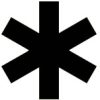How to Delete a WordPress User in Phpmyadmin

How do you delete a WordPress User in Phpmyadmin
Managing user accounts is an essential aspect of WordPress website administration. Occasionally, you may find the need to delete a user account for various reasons, such as security concerns or user management. While WordPress provides a user-friendly interface for managing users, there may be instances where you need to delete a WordPress User in Phpmyadmin, a powerful database management tool, to achieve this task. In this guide, we will walk you through the step-by-step process of deleting a WordPress user using PhpMyAdmin.
Before You Begin:
Before diving into the process, it’s crucial to emphasize the importance of creating a backup of your WordPress database. This precautionary step ensures that you can restore your website to its previous state if anything goes wrong during the user deletion process.
Step 1: Access PhpMyAdmin
To start, log in to your hosting provider’s control panel and locate the PhpMyAdmin tool. This is commonly found in the database section of your hosting account. Once you’ve located PhpMyAdmin, click on it to open the interface.
Step 2: Select the WordPress Database
In the left-hand panel of PhpMyAdmin, you will see a list of databases. Identify and click on the database associated with your WordPress website. The database name is usually prefixed with your hosting account username or another identifier.
Step 3: Locate the Users Table
Within the selected database, locate the “wp_users” table. The prefix “wp_” may vary based on your WordPress installation configuration. Click on the “wp_users” table to open it.
Step 4: Identify the User to be Deleted
In the “wp_users” table, you will find a list of registered users on your WordPress site. Locate the user account you want to delete. You can identify the user by their username, which is listed in the “user_login” column.
Step 5: Delete the User Account
Click on the “Delete” option next to the user account you wish to remove. A confirmation prompt will appear, asking if you are sure you want to delete the selected user. Confirm the deletion, and the user account will be permanently removed from the database.
Step 6: Remove User Metadata (Optional)
While the user account is deleted, there may still be associated metadata stored in the “wp_usermeta” table. To remove any remaining data, navigate to the “wp_usermeta” table and identify entries related to the deleted user. Delete these entries to ensure a clean removal.
Step 7: Confirm Deletion
Once you have deleted the user account and associated metadata, it’s essential to verify that the process was successful. Visit the WordPress admin dashboard and check the Users section to ensure that the deleted user no longer appears in the list.
Step 8: Update Links and Content (If Necessary)
If the deleted user had authored posts or comments, their name might still be associated with that content. Consider updating the authorship of such content to maintain consistency. This step is particularly crucial if the deleted user was a primary contributor to your site.
Deleting a WordPress user through PhpMyAdmin provides an alternative solution for website administrators facing specific user management challenges. By following the steps outlined in this guide, you can confidently navigate PhpMyAdmin to remove unwanted user accounts and associated data from your WordPress database. Always exercise caution and create backups before making any database modifications to ensure the integrity and security of your website.
Steve Sims
https://www.stevesims.comI am a UK freelance small business website designer & developer based in Devon. With over 15 years of web design and seo expertise I use my blog to post articles and insights that I have found useful on my web design journey.